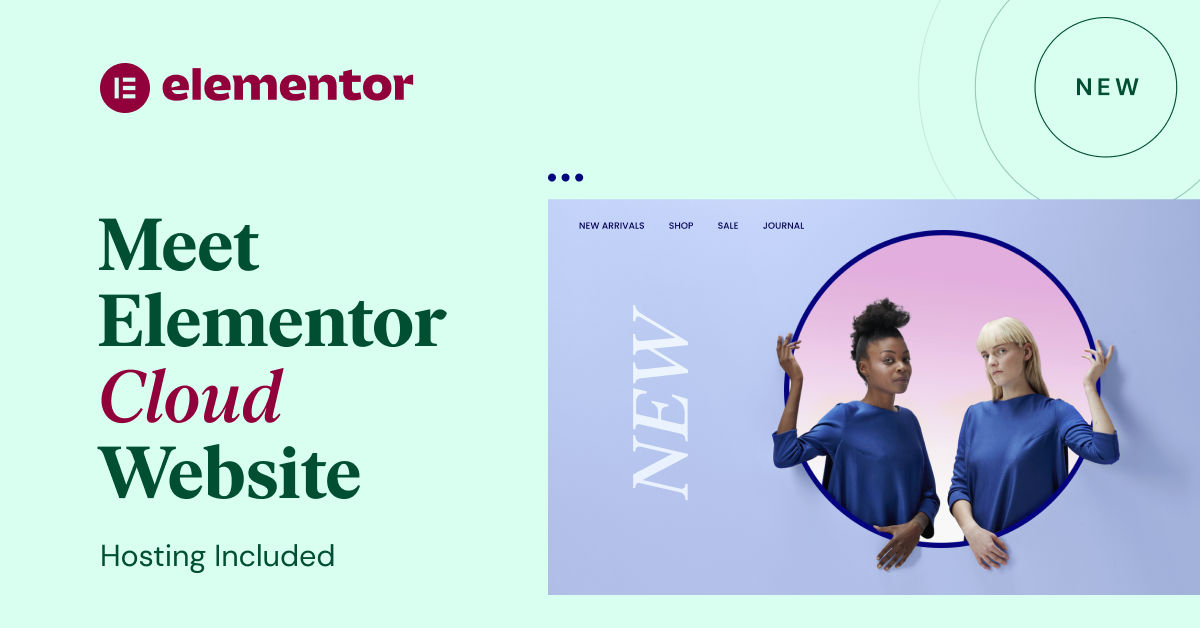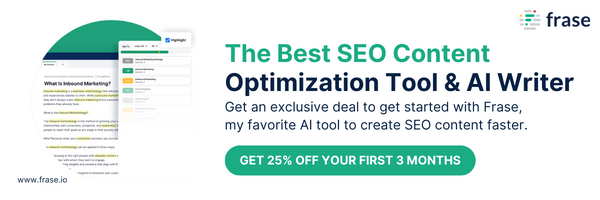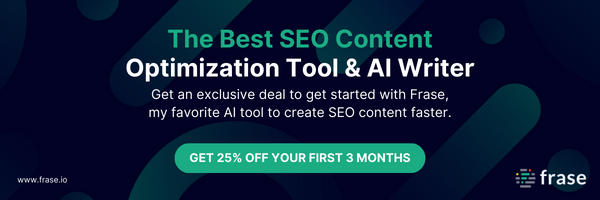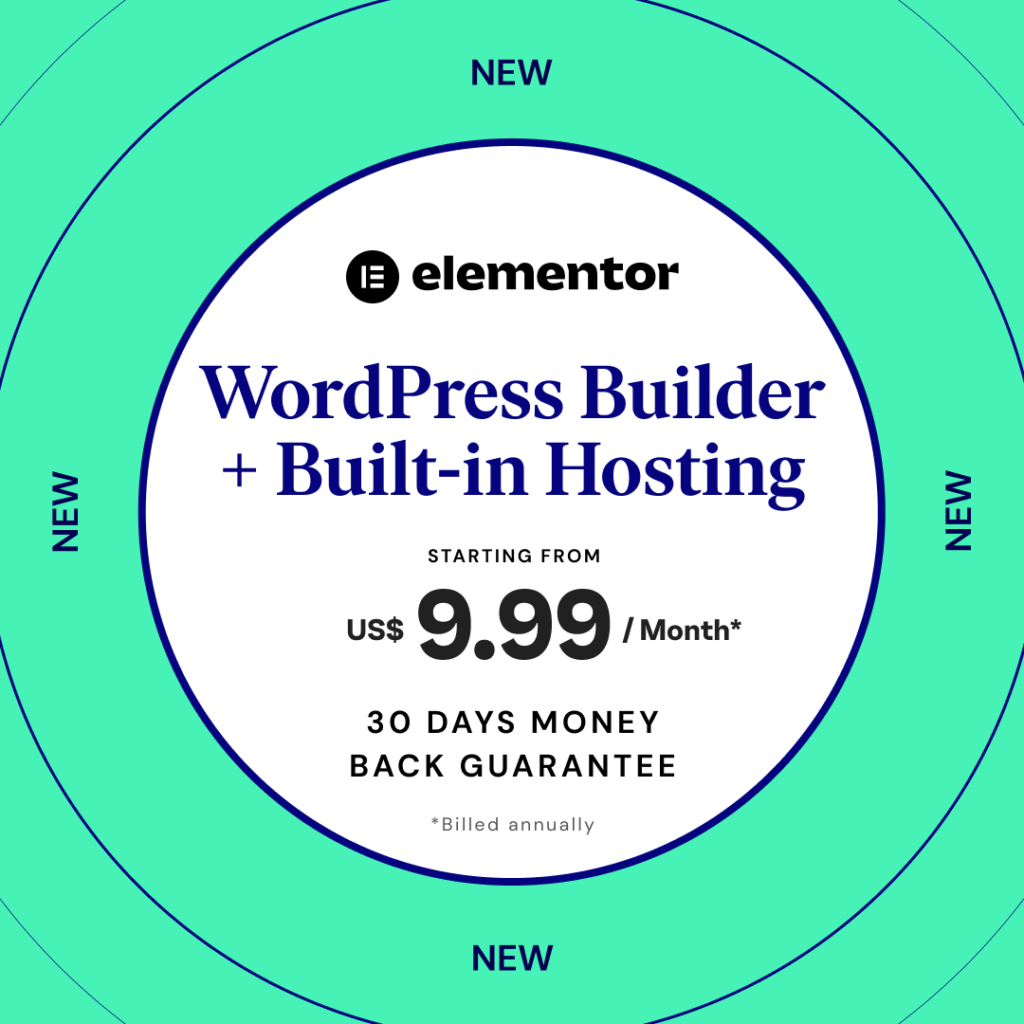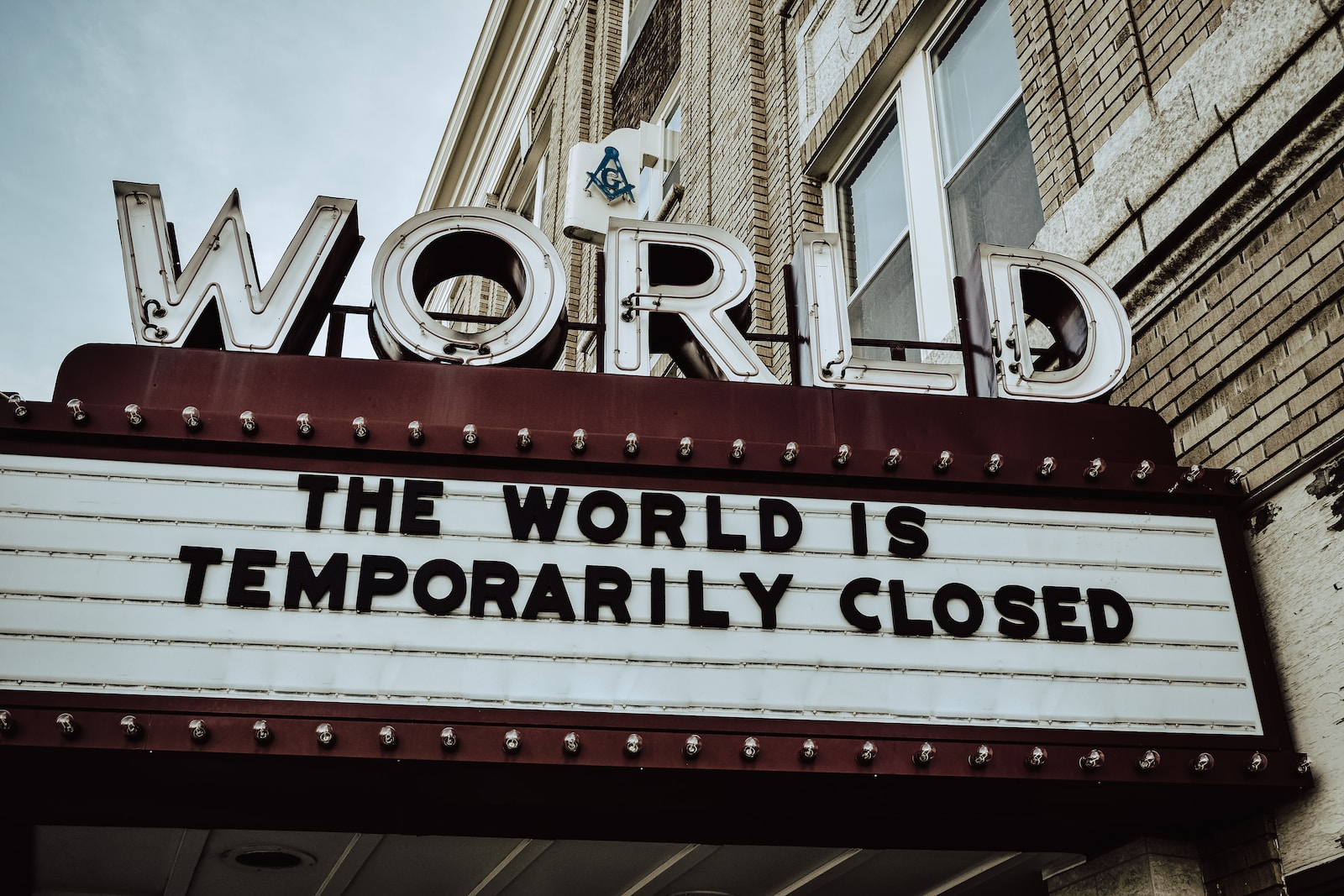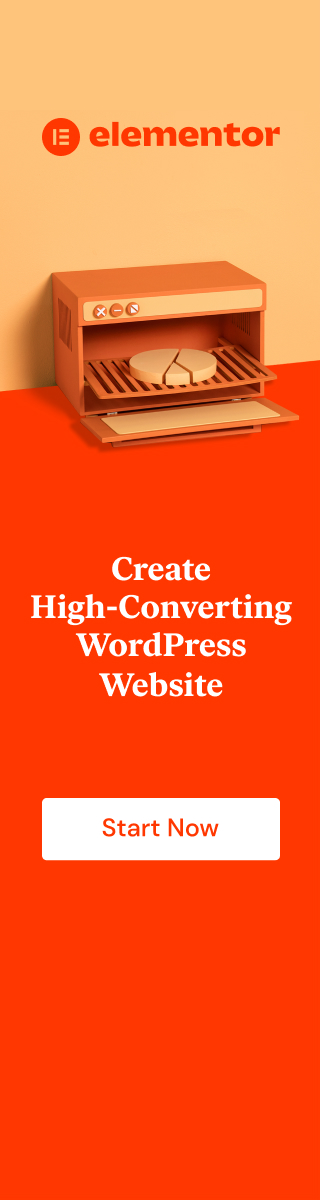Picture this: Visitors to your website progress further and further through a page, only to be confronted with a blurry mess of loading images.
Long wait times can cause frustration and lead visitors away before they ever reach the content below.
We understand that you want your website to look amazing, but large image files cause more problems than they’re worth.
Compressing images is an easy fix that will make your website faster, improve user experience, and increase conversions.
Compressing images reduces their file size without losing quality, making them smaller and easier to download.
This means pages with compressed images render much faster, keeping users engaged and on-site longer.
That improved performance can also help move up your rankings in search engine results pages, bringing in more quality traffic.
Before you upload any images to your website, remember – compress those images! It’s an easy step that makes a huge difference in keeping visitors from bouncing away.


Why use image compression?
Is your website struggling to keep up the pace? If so, it’s time to look into image compression.
New research proves that if your web page takes more than three seconds to load, then 33% of potential customers will abandon you.
It’s not hard to see why – who wants to wait around for a slow site?
You certainly don’t.
That’s why you need to make sure your images are as compact and speedy as possible.
With image compression, you can achieve this without losing any of their quality.
This will decrease the amount of data used when loading your images, making them faster for your customer’s computer to process.
The digital age is all about speed and efficiency.
Nowadays, there’s no excuse not to have an optimized website.
Image compression makes it easier than ever to get ahead of the pack and keep those consumers interested.


How to compress an image?
Ready to make your webpages load lightning fast? Start by compressing the images on your website. It’s easier than it sounds! Here’s how:
Step 1: Select your image file, right-click and choose “Save As”, then select “JPEG” as the file type – this will reduce the file size based on the number of pixels in the image.
Step 2: upload your image to an image compressor such as TinyPNG or CompressJPEG – these tools will help you further reduce the file size without compromising quality.
Step 3: Upload the newly compressed image, and you’re good to go!


Best Free Image Optimization tools
Here is mytop 3 picks of the best free image optimization software out there:
- ImageOptim: This lightweight desktop app compresses image files quickly and losslessly, with no quality loss.
It works both on macOS and Windows, and supports popular file formats including PNG, JPEG, GIF, SVG, and more.
- TinyPNG/TinyJPG: Just drag and drop multiple files onto this web-based app to instantly compress their size without sacrificing quality.
With a few clicks, you can even set up automatic compression for existing websites and WordPress blogs.
- Squoosh: Another web-based tool from Google Chrome Labs, Squoosh lets you tweak image settings like quality and size to produce the exact results you need.
You can also use presets from popular sites like Dropbox and Google Photos for ultimate convenience.
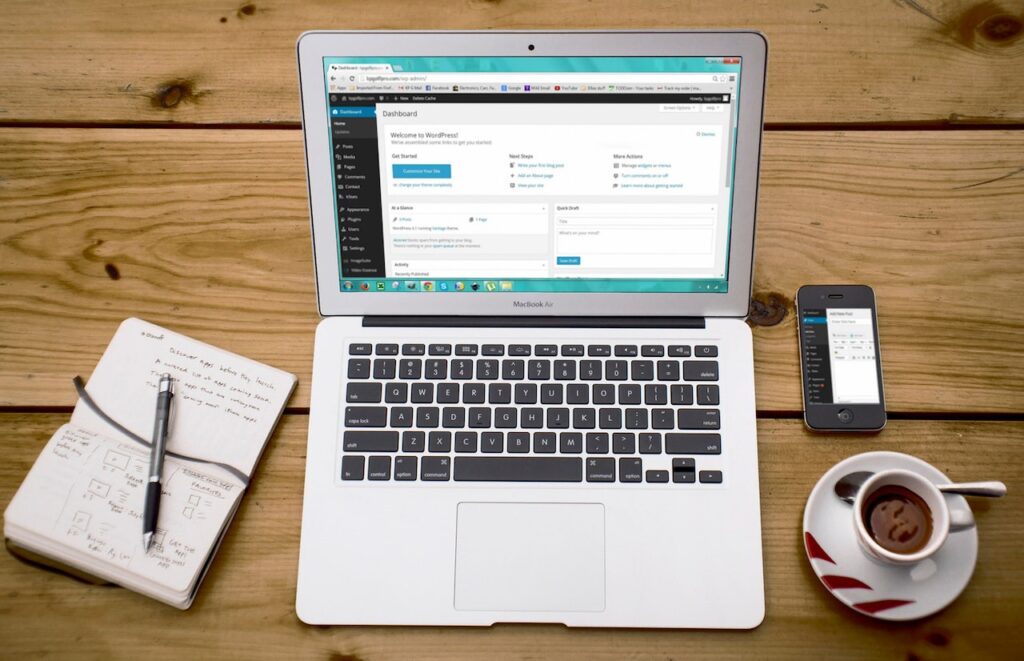
WordPress Image Optimization Plugins to speed up your website
Have you ever wondered how to optimize all of your images at once?
Look no further than RabbitLoader!
RabbitLoader is a WordPress plugin that automates the entire image optimization process.
Simply upload images as you normally would, and RabbitLoader will take care of the rest.
It compresses each image, so it loads quickly, and applies lossless or modern Lossy compression for even bigger savings.